1. ค้นหา Outlook ใน windows
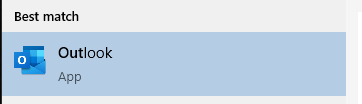
2. คลิกเมนู File > Add Account
กดเมนู File / หากไม่ขึ้นเมนูให้กดปุ่ม Alt ที่ keyboard
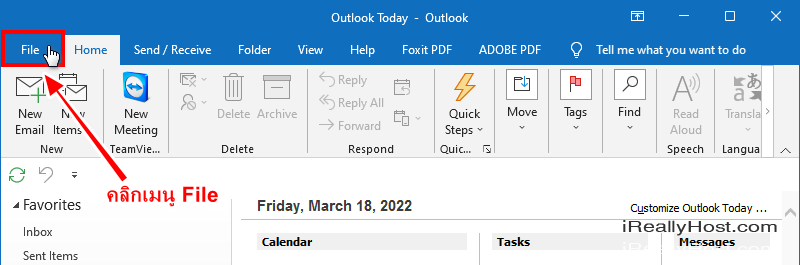
คลิก Add Account
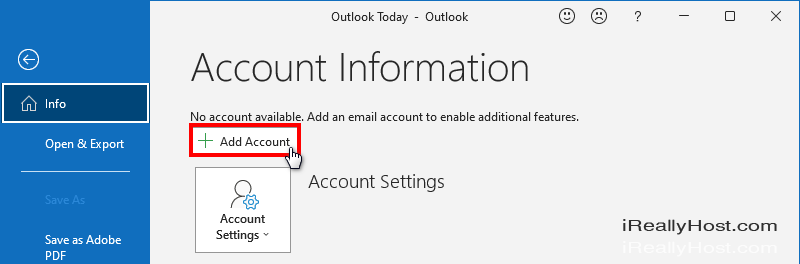
3. ระบุชื่ออีเมล์ @โดเมน เต็มๆ ลงไปในช่อง และ กดปุ่ม connect
- ระบุชื่อ email username
- ทำการกรอกรหัสผ่าน
- เมื่อดำเนินการเรียบร้อย แล้ว สามารถเริ่มใช้งานอีเมล์ได้ทันที
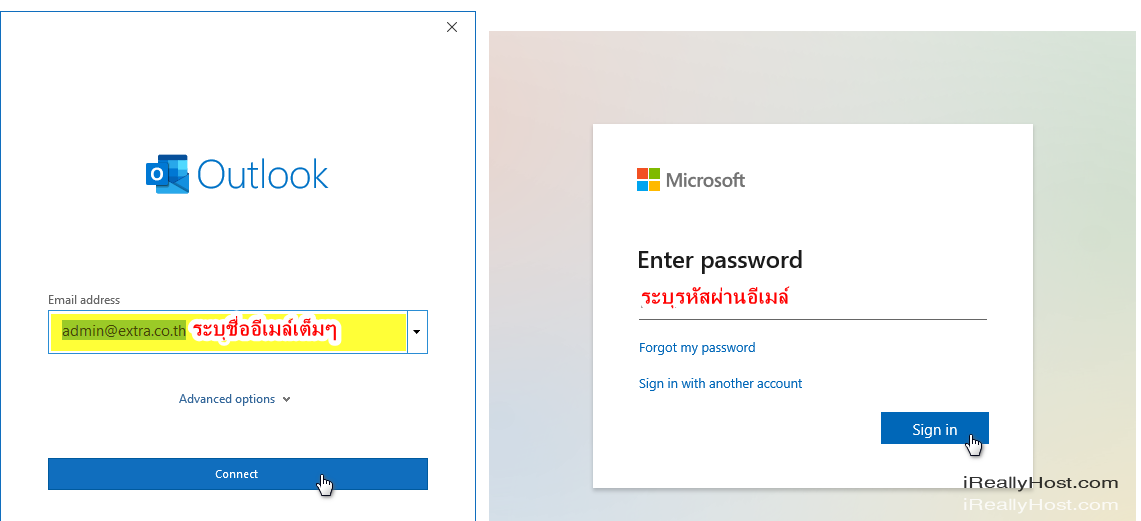
4. กด Done ก็สามารถเริ่มใช้งาน รับส่งอีเมล์ได้ทันที
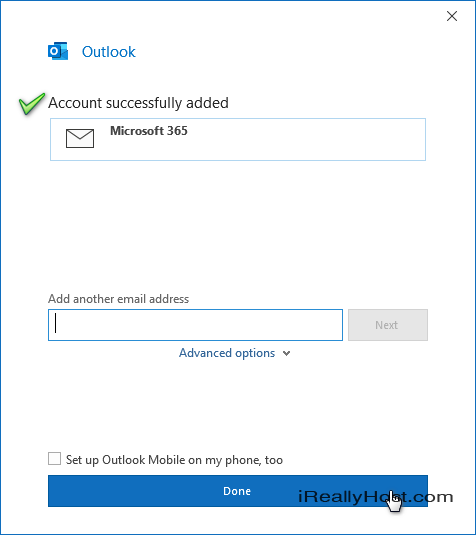
ข้อกำหนดในการเผยแพร่บทความ ข่าวสาร
** บทความนี้มีลิขสิทธิ์ ไม่อนุญาติให้คัดลอก ทำซ้ำ ดัดแปลงก่อนได้รับอนุญาต **
โปรดระบุแหล่งที่มา บริษัท เอ็กซ์ตร้า คอร์ปอเรชั่น จำกัด / https://www.ireallyhost.com
** บทความนี้มีลิขสิทธิ์ ไม่อนุญาติให้คัดลอก ทำซ้ำ ดัดแปลงก่อนได้รับอนุญาต **
โปรดระบุแหล่งที่มา บริษัท เอ็กซ์ตร้า คอร์ปอเรชั่น จำกัด / https://www.ireallyhost.com
ทั่วไป








