สำหรับผู้ใช้ Outlook บน Windows เวอร์ชั่นต่างๆ อาทิ Outlook 2007 , 2010 , 2016 หรือ Microsoft Office Outlook ไม่สามารถส่งเมล์ออกได้ ทั้ง Pop 3 และ IMAP
** ในกรณีตั้งค่า ต่างๆ ถูกต้องแล้ว รวมถึงติ๊ก Outgoing แล้ว **
เมื่อส่งอีเมล์ พบข้อความ
error 0x800ccc13 cannot connect to the network
วิธีการแก้ไข
- ปิด Outlook
- คลิก Start > พิมพ์ cmd > คลิกขวาเลือก Run as administrator เพื่อรัน Command Prompt
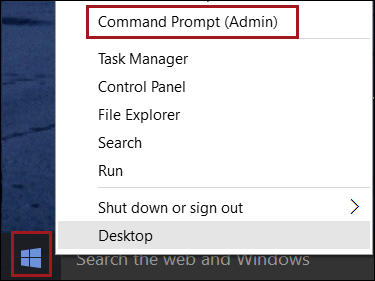
- พิมพ์คำสั่ง
sfc /scannow
กด Enter รอกระบวนการแก้ไขปัญหา
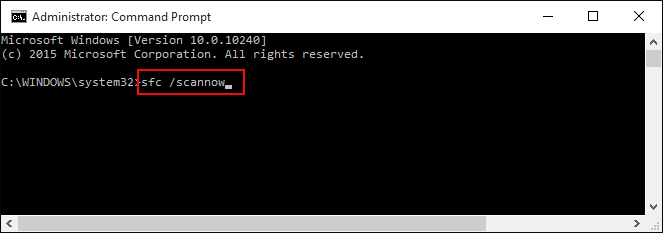
- เมื่อครบ 100% ทำการ Restart Window
เปิด Outlook ทำการส่งเมล์ใหม่อีกครั้ง
English Version
https://support.office.com/en-us/article/Outlook-Send-Receive-error-0x800CCC13-after-upgrading-to-Windows-10-e8c575fa-3ac6-4d8d-89c8-dcb1bbb33085
Outlook Send/Receive error: 0x800CCC13 after upgrading to Windows 10
Issue
After upgrading Windows 7 or Windows 8.1 to Windows 10, Outlook fails to send email, and you receive this error:
User account – Sending’ reported error (0x800CCC13): ‘Cannot connect to the network. Verify your network connection or modem.
Resolution
This issue has been fixed in the November 10th, 2015 Windows 10 updates here. To confirm that you have the fix, make sure you have Windows 10 Enterprise and Pro version 1511 (Build 10586) or higher. For Windows Home, make sure that you have Version 10 (Build 10240) or higher.
If you're not able to install the update or the issue isn't resolved after the update, use the workaround below.
Workaround
Use the Windows System File Checker to repair corrupted files
-
Close Outlook.
-
Right click the Start button in Windows and choose: Command Prompt (Admin). If you don’t see that option, instead choose: Windows PowerShell (Admin).
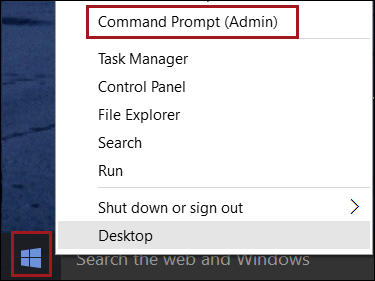
-
In the Command Prompt window type: sfc /scannow (note the space in the command).
-
Wait until the process completes. This usually doesn’t take longer than 20 minutes with a regular hard disk and takes much shorter when you have a fast SSD drive.
-
Restart your computer and then open Outlook.
** บทความนี้มีลิขสิทธิ์ ไม่อนุญาติให้คัดลอก ทำซ้ำ ดัดแปลงก่อนได้รับอนุญาต **
โปรดระบุแหล่งที่มา บริษัท เอ็กซ์ตร้า คอร์ปอเรชั่น จำกัด / https://www.ireallyhost.com








